3 Tips to Safer Internet Browsing for Families
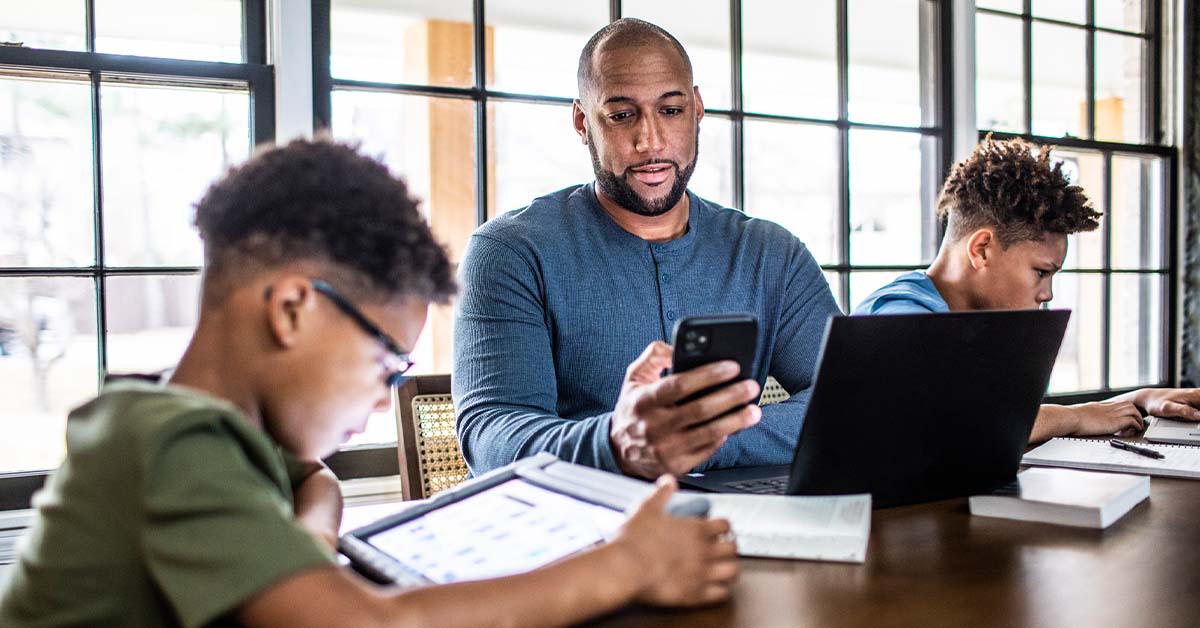
Internet scams can affect everyone, including children. Safer Internet Day was started to raise awareness of the dangers of the internet and how children can be directly affected. From cyberbullying to cybercrime, there are many ways our youngest family members can be targeted. We asked Stewart Chief Information Security Officer Genady Vishnevetsky to share best practices for safer internet browsing.
Children's online safety should be parents' highest priority. Here are three guidelines that will help you navigate the options to protect kids from cyber threats.
Configure a dedicated system for your child.
Whether it’s a computer (PC or Mac), Chromebook, or tablet, having one dedicated device for your child’s internet access can help you control how they browse and minimize your risk of a cyberattack. Chromebook is an inexpensive full-screen computer with a keyboard that runs Chrome Operating System. Like a tablet, it’s a slimmed down version of an operating system that offers limited configuration. You can install additional applications through the Chrome Store only. The benefit of a Chromebook or a tablet is no malicious software can be accidentally downloaded and installed from the Internet. Whatever you decide, make sure that the device connects over Wi-Fi. You do not want to constrain your child with a cable-connected computer. And remember, sharing your work PC with the child is not a good idea.
Pick an internet browser that is dedicated for children as an added safety measure.
Browsers are the front door to the world of the internet. Kiddle, Pikluk, and Kidoz, are a few browser options that offer an experience with younger web surfers in mind. Most come out of the box with ad-blocker and content filtering. If your child is using a standard Windows 10/11 computer, Microsoft introduced "Kids Mode" in their Edge browser back in 2021. Create a profile for your child and select "browse in kids mode." Parental control is valuable for younger kids. You can use it to either configure allowed websites or block sites by category.
Control downloads to keep your network and your child safe.
Lastly, regardless of the age of your kids or the type of computer/tablet they are using, ensure you control what they can or cannot install. They should be using a more limited user account and you should lock down their ability to download or install any software or application. Internet security software bundles available from major security vendors, like Norton, McAfee, Sophos, and others, include highly customizable settings for your child's profile. You can configure parental control, allowed hours and monitoring. These are even more beneficial for older children and teenagers and offer additional protection for email, chat, social media applications and even YouTube.
For do-it-yourself parents, this website provides helpful configuration tips
We hope you find these tips helpful when building a better browsing plan for your family. For more articles on cybersecurity, home improvements, buying and selling, visit our Insights page.
Want more? Check out these related articles:
Passwords Are Key to Cyber Security
4 Ways You Can Create a Cybersafe Home Office
5 Types of Phishing Emails You Need to Be Aware Of
